Hearing AI API Documentation
asticaListen is powerful speech to text engine capable of transcribing voices in real time.
Accessible through an API, asticaListen enables developers to efficiently convert spoken words into written text, facilitating seamless communication and interaction within a variety of digital applications.
The speech to text api supports base64 file input and image URL inputs for added flexibility and ease of use.
1. Real-time Voice Transcription:
Leveraging advanced artificial intelligence algorithms, asticaListen accurately transcribes audio content into written text in real time.
This powerful capability enables users to access and engage with digital content through speech, making interactions more natural and intuitive.
2. High Accuracy and Scalability:
aticaListen offers a high level of transcription accuracy, even in challenging audio environments.
Its robust architecture is designed to scale along with the growing demands of an application, ensuring continued reliability and stability no matter the user count or content requirements.
3. Multilingual Support:
asticaListen caters to a global audience by providing real-time transcription support for a wide range of languages and dialects.
This feature ensures seamless communication and interaction across various languages, breaking down barriers and fostering cross-cultural understanding.
4. Simple Integration:
Through its API, asticaListen ensures a user-friendly integration process for developers, making it easy to enhance their applications with cutting-edge voice transcription capabilities.
From e-learning platforms to virtual assistants, asticaListen can be effortlessly incorporated into a diverse array of applications.
The asticaListen computer hearing AI is a powerful and adaptable solution that enables real-time voice transcription for a wide range of applications. Its combination of high transcription accuracy, multilingual support, versatile input formats, and easy integration makes it an essential tool for developers interested in providing users with seamless voice-driven interactions and enhanced accessibility.
You can submit request to transcribe an audio file using a CURL.
CURL Sample
The following CURL command can be pasted into a terminal to generate a response from the API. The result will contain the spoken text detected from the file.
curl --location --request POST 'https://listen.astica.ai/transcribe' \
--header 'Content-Type: application/json' \
--insecure \
--data '{
"tkn": "your_api_key",
"modelVersion": "1.0_full",
"input": "https://astica.ai/example/asticaListen_sample.wav",
"doStream": 0,
"low_priority": 0
}'
Note that you need to replace "YOUR API KEY" with your actual API key.
Transcribe voice and audio using javascript with just one line of code.
//Transcribe URL or Base64 encoded string
asticaListen('URL or Base64')
//send a file input
asticaListen(document.getElementById('file_input').files[0]);
Extracting Words from Audio File
You can copy and paste the complete and working sample code found below to perform a computer vision test. Be sure to update the code with your API key generated from your dashboard.
<script src="https://astica.ai/sdk-javascript/astica.api.js"></script> function asticaListen_example(audio_url) { asticaListen( '1.0_full', //modelVersion: 1.0_full, 2.0_full audio_url //HTTPS URL of .wav or mp3 file to transcribe your_astica_CallBack, //Your Custom Callback function ); } function your_astica_CallBack(data) { if(typeof data.error != 'undefined') { alert(data.error); } console.log(data); //view all data console.log(data); //view all data } setTimeout(function() { asticaAPI_start('API KEY HERE'); //only needs to be called once. asticaListen_example('https://www.astica.org/inputs/analyze_3.jpg'); }, 1000);
asticaListen Javascript API ‐ Function
Simple: Output is passed to astica_defaultCB() functionasticaListen(audioUrl, 'objects')
Advanced Usage:asticaListen(modelVersion, audioUrl, options, callback)
Function Parameters-
modelVersion: (string) Required.
The version of the Astica computer vision model to use for the analysis. Current valid values are "1.0_full". -
audioUrl: (string) Required.
The https URL of the audio file to be analyzed. You may also base a Base64 encoded string. -
callback: (function) Required.
A callback function that will be called when the analysis is complete. The function should take a single argument, which will be an object containing the analysis results. Optional.
Step #1:
Include the Javascript Library:
Start by including the Astica API library with the following script tag.
This should be added before the closing </head> tag of your website.
<script src="https://astica.ai/sdk-javascript/astica.api.js"></script>
Step #2:
Authenticate with the astica Javascript API:
Next, start the API by calling asticaAPI_start('API KEY HERE');
You only need to call this function once. Make sure to add a valid API key generated from your dashboard.
asticaAPI_start('API KEY HERE');
Step #3:
Describe and Analyze Images with Javascript
You are now ready to use asticaVision javascript API to integrate computer vision into your application. To perform a simple test, you can analyze an image using the following code.
asticaVision('https://www.astica.org/inputs/analyze_3.jpg');
Note: In this simple example, we do not specify a callback function and so the astica_defaultCB(data) will be used. By default this will emit the output to the console. You can overwrite this function, or read further along to setup your own custom callback.
setTimeout(function() {
asticaAPI_start('API KEY HERE');
asticaVision('https://www.astica.org/inputs/analyze_3.jpg');
}, 2000);
Step #4:
Computer Vision Parameters
asticaVision can provide a complete dataset for any image with a single API call. This is not economical at large scale because each parameter counts as a transaction.
To minimize usage cost of the asticaVision image ai, you should specify only the parameters that you require.
Notice If no parameters have been specifed, then asticaVision will default to all
Jump down to Voice List
Specify parameters using a comma separated string:
asticaVision('https://www.astica.org/inputs/analyze_3.jpg', 'objects, faces');
Note: In this simple example, we do not specify a callback function and so the astica_defaultCB(data) will be used. By default this will emit the output to the console. You can overwrite this function, or read further along to setup your own custom callback.
Optional
asticaVision ‐ Custom Callback
asticaVision allows you to specify different model versions, custom callback, and parameters to detect with computer vision. Specifying a custom callback will allow you to catch the javascript variable containing the results.
asticaVision( '2.0_full', //modelVersion: 1.0_full, 2.0_full image_url, //Input Image (https URL or Base64) 'Description,Moderate,Objects,Faces', //or 'all' your_astica_CallBack, //Your Custom Callback function ); function your_astica_CallBack(data) { if(typeof data.error != 'undefined') { alert(data.error); return; } console.log(data); }
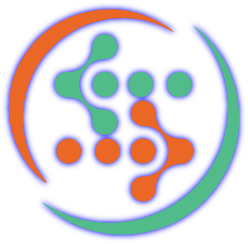 Discover More AI
Discover More AI
Experiment with different kinds of artificial intelligence. See, hear, and speak with astica.